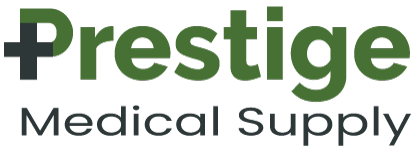Proper sensor replacement plays a vital role in maintaining accurate readings for continuous glucose monitoring (CGM) systems like the Dexcom G6.
With diabetes management depending on the reliability of these readings, it's crucial to understand the importance of timely and proper sensor replacement to ensure optimum results.
In this article, we delve into the essential aspects of Dexcom G6 sensor replacement and its impact on accurate glucose monitoring.
From the recommended replacement frequency to step-by-step instructions on how to safely replace the sensor, we will provide you with all the information you need to keep your CGM running smoothly.
Don't let inaccurate readings compromise your diabetes management. Join us as we explore the essential guidelines for Dexcom G6 sensor replacement, helping you maintain the accuracy and reliability necessary for efficient continuous glucose monitoring.
Importance of accurate readings in continuous glucose monitoring

Let’s break down how this works.
A CGM system comprises a small sensor inserted under the skin. This sensor continuously measures glucose levels in the interstitial fluid. When properly inserted, the sensor sends this data to a receiver or smartphone app, providing you with real-time updates on your glucose levels. But if your sensor isn’t reading properly or encounters issues, this communication breaks down.So, what signs indicate the need for sensor replacement? Let’s find out!
Signs that indicate the need for sensor replacement

Sensors over time can become less reliable due to wear and tear, which directly impacts their accuracy.
Recognizing the signs that indicate your sensor requires replacement is essential for effective diabetes management.
Here are some key issues to look out for:
1. Consistently inconsistent readings: If you notice significant variations in your glucose readings, especially when they don't align with your symptoms or other glucose testing methods, it may be an indication that the sensor needs to be replaced.
2. Extended warm-up time: The Dexcom G6 sensor requires a warm-up period before it can provide accurate readings. If the warm-up time takes longer than usual or if you consistently experience prolonged sensor error messages during warm-up, it might be time for a replacement.
3. Loose or dislodged sensor: Sometimes, the sensor may become loose or dislodged due to physical activity or other factors. If you notice the sensor is not firmly attached to your skin or if it falls off, it's essential to replace it promptly to ensure accurate readings.
If you experience any of these signs, it's recommended to replace the sensor. But how often should Dexcom G6 sensors be replaced? Keep reading to find out.
How often should Dexcom G6 sensors be replaced?

The recommended replacement frequency for Dexcom G6 sensors is every 10 days. However, individual experiences may vary, and some users may need to replace their sensors more frequently. Let me explain.
If you frequently engage in activities that may cause the sensor to become loose or dislodged, it's advisable to replace it more frequently. Factors such as physical activity, body chemistry, and site rotation can affect the sensor's lifespan.
Similarly, if you notice consistent inaccuracies in your glucose readings before the 10-day mark, it may be necessary to replace the sensor earlier.
Regularly replacing the sensor not only helps maintain accuracy but also reduces the risk of sensor-related skin irritation or infections.
Now that you know how often sensors should be replaced, let's learn how to safely replace the Dexcom G6 sensor step-by-step. Are you ready?
Step-by-step guide to replacing Dexcom G6 sensors

Here's a step-by-step guide on how to safely and properly replace the Dexcom G6 sensor, maintaining its effectiveness and ensuring accurate readings.
1. Gather the necessary supplies: Before starting the sensor replacement process, ensure you have all the required supplies, including a new sensor, alcohol wipes, adhesive patches, and any additional accessories recommended by your healthcare provider.
2. Prepare the site: Choose a site for sensor insertion and clean the area using an alcohol wipe. Make sure the site is free from any lotions, creams, or oils that can interfere with the sensor's adhesive.
3. Remove the old sensor: Carefully remove the old sensor by gently peeling off the adhesive patch. Dispose of the old sensor and adhesive properly according to local regulations.
4. Insert the new sensor: Remove the protective cap from the new sensor and place it on the prepared site. Apply gentle pressure to ensure proper adhesion. Make sure the sensor is inserted at a slight angle, following the instructions provided by Dexcom.
5. Attach the transmitter: Once the sensor is securely in place, attach the transmitter to the sensor. Ensure that the transmitter is aligned correctly and snaps into place.
6. Start the warm-up process: Follow the instructions provided by Dexcom to start the warm-up process. This usually involves initiating sensor pairing with the receiver or smartphone app and waiting for the warm-up period to complete.
7. Calibrate the sensor: After the warm-up period, calibrate the sensor according to the instructions provided by Dexcom. This typically involves entering a blood glucose reading to align the sensor's readings with your actual glucose levels.
Following these steps will help ensure a safe and successful sensor replacement. However, there are a few tips you can keep in mind to further enhance the accuracy of your readings after sensor replacement.
Tips for ensuring accurate readings after sensor replacement

Congratulations you've learned the best practices for sensor longevity and proper wear! But wait, there’s more. Here are some additional steps you can take to supercharge the performance of your Dexcom G6 CGM system after replacement:
1. Stay hydrated: Dehydration can affect the accuracy of glucose readings. Drink plenty of water and maintain proper hydration levels to ensure reliable readings.
2. Avoid excessive movement: Vigorous physical activity or continuous movement at the sensor site can lead to inaccurate readings. Try to minimize excessive movement or apply additional adhesive patches if needed.
3. Check your sensor's accuracy: Periodically perform fingerstick tests to compare the readings with those from your CGM system. This will help you identify any discrepancies and ensure the accuracy of your sensor.
4. Keep your sensor and transmitter clean: Regularly clean the sensor and transmitter to remove any dirt or debris that may interfere with their performance. Follow the manufacturer's guidelines for cleaning and maintenance.
5. Avoid Compression: Be cautious with tight clothing or pressure on the sensor site. Compression can affect readings.
6. Secure Adhesion: Use adhesive patches or tapes to keep the sensor firmly in place. This prevents accidental dislodging. The SkinGrip offers efficient adhesive Patches for all types of CGMs. It is waterproof tape and lasts 7-14days when applied properly.
Now that we know how to best optimize the accuracy and reliability of the Dexcom G6 CGM system, let’s talk about common troubleshooting issues that may arise during sensor replacement.
Common troubleshooting issues during sensor replacement
Despite following the recommended steps, users may encounter certain troubleshooting issues during Dexcom G6 sensor replacement. These are some common issues and their possible solutions:
- Sensor Not Started: This message indicates the sensor hasn't been activated yet.
- Sensor Expired: The sensor you're trying to use is past its expiration date. A Dexcom G6 transmitter has a life expectancy of 90 days, or three months, from the date it is activated. The transmitter has a use-by date listed on the box, and users should begin using it before that date.
- Sensor Insertion Failure: The sensor may not have been inserted correctly. If you are receiving a Sensor Failed Alert on your Dexcom G6 and your inserted sensor will no longer give CGM values, please remove the failed sensor. Insert a new sensor and contact Tech Support (available 24/7) at dexcom.com/tech-support or call 1-888-738-3646.
- Sensor Malfunction: The sensor itself might be defective. If you are receiving a Sensor Failed Alert on your Dexcom G6 and your inserted sensor will no longer give CGM values, please remove the failed sensor. Insert a new sensor and contact Tech Support (available 24/7) at dexcom.com/tech-support or call 1-888-738-3646.
- Weak Signal: The transmitter may not be communicating well with the sensor. Make sure your display device and sensor are within 20 feet (6 meters) of each other without obstacles. If you are in or near water, move your display device closer than 20 feet (6 meters). Wait up to 30 minutes.
- Incorrect Transmitter Pairing: The transmitter serial number might not be entered correctly. Go to the Dexcom app settings, delete then re-enter the transmitter serial number and repeat the transmitter pairing process. Restart the smart device and reopen the Dexcom app. Close all background apps before following this step. Make sure your smart device is charging/charged.
- Bluetooth Low Energy (BLE) Error: There might be an issue with the Bluetooth connection between your Dexcom device and your receiver or smartphone.
Remember, troubleshooting issues can vary, and it's important to reach out to Dexcom support or your healthcare provider for personalized guidance.
Frequently asked questions about Dexcom G6 sensor replacement
1. Can I reuse the Dexcom G6 sensor?
No, the Dexcom G6 sensor is designed for single-use only. Reusing the sensor can lead to inaccurate readings and potential health risks.
2. Can I shower or swim with the Dexcom G6 sensor?
Yes, the Dexcom G6 sensor is water-resistant, allowing you to shower or swim with it. However, extreme water activities like scuba diving or prolonged exposure to water may affect sensor performance. Always follow the manufacturer's guidelines for water-related activities.
3. Can I fly with the Dexcom G6 sensor?
Yes, you can fly with the Dexcom G6 sensor. It is safe to go through airport security checks, and the sensor will not be affected by changes in altitude.
These are just a few frequently asked questions about Dexcom G6 sensor replacement. If you have any specific concerns or queries, it's advisable to consult with your healthcare provider or Dexcom support for accurate information.
Where to buy Dexcom G6 sensors and replacement kits
Dexcom G6 sensors and replacement kits can be purchased from various sources, including:
- Online Diabetic Supply Stores: Some online stores offer discounts and free shipping on Dexcom Products. Prestige Medical Supply is a reliable and trustworthy diabetic supply store offering authenticity, high quality and discounts for all diabetic supplies.
www.prestigemedicalsupply.net provide you with an excellent shopping experience as clients’ satisfaction is paramount. They strive in giving the best product at a great price!
It's important to ensure that you purchase genuine Dexcom products from authorized sources to guarantee authenticity and reliability.
Conclusion: Maintaining accurate readings with regular sensor replacement
Proper sensor replacement is essential for maintaining accurate readings and ensuring the effective functioning of the Dexcom G6 CGM system. By adhering to the recommended replacement frequency, following the step-by-step guide, and implementing the tips provided, you can optimize the accuracy and reliability of your continuous glucose monitoring.
Remember to stay vigilant and recognize the signs that indicate the need for sensor replacement. Regular communication with your healthcare provider and Dexcom support will help address any concerns or troubleshooting issues that may arise.
Don't compromise your diabetes management with inaccurate readings. Make Dexcom G6 sensor replacement a priority and experience the benefits of reliable continuous glucose monitoring.
For more information, guidance, or personalized advice, reach out to your healthcare provider or Dexcom support. Start your journey towards accurate glucose monitoring and take control of your diabetes management today.